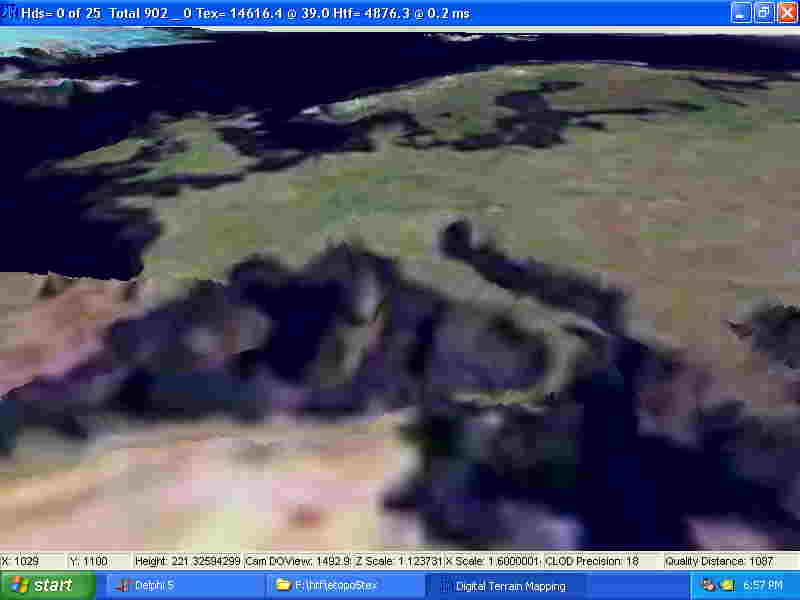[SOS MAP 64.0 to be released: 11 11 2011]
VR GIS 64
This page updated: April, 2011
SOS MAP : (SOS) Surreal Object Synthesis (MAP) Multimedia Analysis Product
This program is in transition from VR GIS to VR GIS 64.. as of April, 2011.
SOS MAP is 2 programs : (SOS) Surreal Object Synthesis and (MAP) Multimedia Analysis Product.
3D viewing requires a OpenGL® capable card.
- The relation between this (DTM) - Fractal 3D - and SOS MAP is continually changing, however there is an overlap in the programs functionality. Fractal 3D creates fractal landscapes and sundry other images-objects ...DTM processes DEM into HTF files... SOS MAP Surreal Object Synthesis Multimedia Analysis Product performs 3D viewing for Analysis of data and Synthesis of the results into a new product.
- DTM is a data importer-compressor-previewer. Digital Elevation Models (DEM) provide a base for 3D surficial overviews of natural resource data. 3D views of Caves, Mines, geological depth,... are normally site specific rather than areal and would require individual data. SOS MAP has 2D overlays and 3D objects placed on 3D Terrain per .shp file data. [Shift] Left clicking on a displayed HTF will launch a 3D GL viewer of that Single tile; [Shift+Alt] Left displays a 3D view of all tiles on the screen; [Shift+Ctrl] Left displays a 3D LOD ROAM view starting at the clicked location and movable around the entire HTF area (all textured with the 2D texture .. see Program options); [Alt] Left autosaves a snapshot of the screen. See the programs Help for detailed information on functionality, procedures and processes.
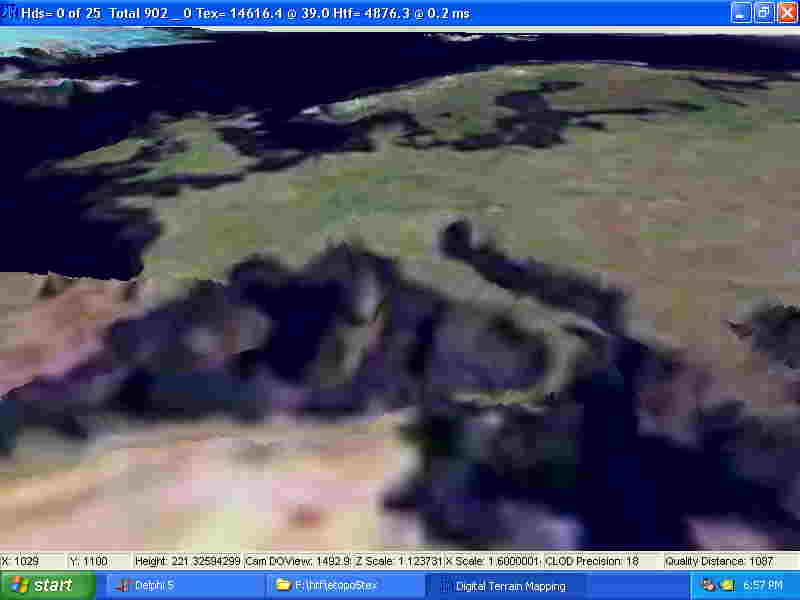
The elevation data is from Etopo5 and the Landsat composite image overlay is from NASA. Please excuse the jpg scrunching. Your times may vary depending on computer, texture type..density, and other variables :)
- SOS includes many 3D object editor programs that can be used to develop Objects. SOS then displays these synthesized Objects, combined into a scenario.
- .shp files each have 1 'layer' of a topic, These can be overlain upon Digital Elevation Model (DEM) data and the elevation of the objects determined and thus converted into 3D .shp files. Map layer files from other VR GIS programs can be used to display in interactive 3D.
capable of having 3D Face-vectors: normally a triangulated survey net or a 3D triangulated irregular network : a 3D landform.
- MAP: Multimedia Analysis Products: Several methods are used to produce a MAP. Display of computational result. 3D avi videos of the project computations during selected times of selected areas. Printing text and graphic products.
- Hydrologic flow - flood prediction, Transportation routes, Urban scenarios, Vegetation growth, Tectonic plate .. Magma movement .. volcanic eruptions.
- As it never existed, the list of functions is endless.
- SOS Menu: File View Tools Help
- File: Open HTF, Open DTM, Open Shape, Reopen ; Open DTP Project, Set DTP and DTM PArameters, Save DTProject, Print DTProject; Program Options, Set Ecotype Colors; Exit
- These all open another form to further process data.
- Open HTF: select a .htf file to load.
- Open DTM (HTF set): load an HTF and have its display parameters set (Part of a DTP Project file).
- Open Shape: load a .shp file to overlay on the HTF.
- Reopen HTF,DTM,DSP------------>
- Open .dtp DTM Project: select a .dtp file to load (loads all files and settings in project at once).
- Set DTP and DTM Parameters:DTM [adjust the display properties of the HTF], Layer [Select the color..symbol per .shp layer, Select 3D object symbol per shape file], PLATO [Multiple objects per Point, Line, Area layers, Text annotation, Object processes per layer], DTC [Sundry proceses], Robot [smd or md2 properties], Tools [Process a shape line file into paths], OBE [].
- Save .dtp DTM Project: Save the .dtp Project file.
- Print .dtp DTM Project: Print an annotated Project file to see and compare
- Program Options: Program and data directories, DTM options are duplicated here and in DTP Project... Each project can be saved with the correct parameters [HTF Palette utility, Contour density, Slope Direction].
- Set Ecotype Colors: Set the Colors and data attributes.
- DTM ONLY ? Dem Db List: Process database of DEM file data into .shp, .tpcfg files. Used for tracking-automating DEM processing into .bit files.
- DTM ONLY ? Image Maker: Convert images into grayscale bmp's, or HTF files into color bmp's, or either into reduced size subsets of the image or HTF. Display result as a 3D GL heightfield. Given a 24 bit image: count all the pixels and make a .rs3 file for use in 3D RGB Cube viewer. Resize an Image(s). Convert an image into multiple tiles. Create Elevation Tint and Ecotype color texture files for a HTF, Create a Flipped Htf:
- DTM ONLY ? 'Flip' a currently loaded .HTF file so it can be used as the 3D LOD ROAM .. see Program Options. When viewed in 2D the .HTF appears like a 'map' when viewed as a 3D LOD ROAM it is drawn right to left... thus the landscape appears 'flipped'... to avoid this it is possible to create a 'flipped' .HTF file so 1 can be viewed in 2D and the other viewed in 3D. The single tile and screen tile views do not require this.. they are heightfields with all data in memory at the same time... only the 3D LOD ROAM viewer (it can roam over the terrain loading the data as it is required... thus an area larger than memory capacity can be viewed... although not all at once).
- View: NAV Map, 3D Viewers[]; HTF Grid; Redraw, Draw Shapes; Autorange Palette, Select Auto Color; Elevation Tint, Slope Tint (s), Contour Line (s), LOS Masked Area; Ecotype Colors; Line Of Sight
- HTF Nav Map: Select the area to view from a reduced image of the HTF.
- 3D Viewers
- [Shift] Left clicking : 1 Tile
- [Shift+Alt] clicking : All Tiles on Screen
- [Shift+Ctrl]clicking : Full HTF 3D LOD ROAM
- HTF Grid: Toggle the grid display
- Redraw: Redraw the display (usefull when overlays get clobbered during draw..movement)
- Draw Shapes: Toggles if shapes are drawn or not
- --------(Base Texture : Select one at a time)----
- Elevation Tint: Display elevations as color ranges
- Slope Tint: Display (North) slopes as red
- Slope Directional 0..9: multicolor Slope Direction variation.
- Slope Directional 9..0: multicolor Slope Direction variation.
- Slope (Set) Direction: 1 Direction color.
- Slope Percent: Color per angle.
- Contour Lines: Display contours as color lines
- Contour Lines Fill: Solid areas.
- 7 Contour Lines: 7 statistical ranges.
- LOS Line AtoB... Select Start and End... then a form will pop up to display a side view
- Line Of Sight: Starts the process of selecting 2 points From..To for the display of the Line of Sight (selected view displayed on another form) (from... Pixel Profile, efg, September 1998, www.efg2.com/lab).
- LOS Masked Area: Selecting the Central point will display the areas of visibility around that point
- Ecotype Colors: Evaluates Elevation, Slope per choices on Ecotype Colors form to determine the Ecotype and assign the color. (Slow.. set parameters in [File/Set Ecotype Colors Menu] .. form)
- Tools: Plato Path Builder
- Help... Contents, On Help, Me, About

 Copyright© 1991..2011 by Ivan Lee Herring
Copyright© 1991..2011 by Ivan Lee Herring